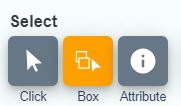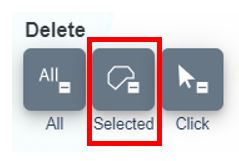Help
/
Delete drawings
How to guides
Delete drawings
You can delete individual drawings, all drawings or a selection of the drawings that you have added to your map.
Delete individual drawings
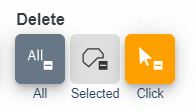
- Select the Delete Click button (highlighted in orange on the image below).
- Select the feature to be deleted on the map window.
- The feature is deleted. Note that no confirmation is requested.
Delete all drawings
- Select Delete All button.
- Confirm that you want to delete all drawings.
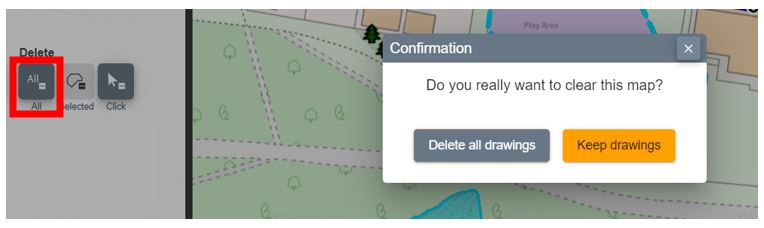
Delete multiple drawings
First select drawings
- Select the Select features by box tool - it will turn orange.
- Now draw a box on the map, over the features you want to select - the features will be highlighted in yellow.
- Select Delete Selected button.
- The features are deleted. Note that no confirmation is requested.