Help
/
Background Map
How to guides
Background Map
The Background Map tool is found on the map window and is used to select different background maps to view in the map window. You can also fade between different maps, which can be useful to compare a historical and contemporary map. Note that there is no historical census data available.
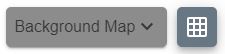
Changing the background map
The Background Map tool will be highlighted when a different background map selection is possible.
- To see what maps are available, select the Background Map button to open the menu.
- To switch to a different map, select the button to the right of the map name.
- For example in the image below, Aerial mapping will be displayed as the button to the right is selected.
- Your selected map will be shown in the map window.
- Please note that changing the background map does not impact the census data dysplaying.
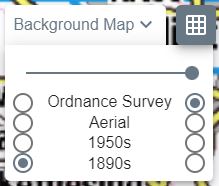
Fade between maps
Use this to compare two maps.
- Select the Background Map button to open the menu.
- Select the 2 maps you want to compare – in the image below, we have selected Ordnance Survey on the right and Aerial on the left.
- Now drag the slider bar to the left in stages.
- As you move the slider bar in stages, the two maps will be displayed on top of each other.
- When the slider bar is fully left, only Aerial will be displayed.
- When the slider bar is fully right, only Ordnance Survey mapping will be displayed.
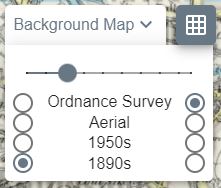
Background Maps available
The Background Map is available in the 8 most detailed scales.
- Ordnance Survey - contemporary maps of Great Britain. There is always an Ordnance Survey map available - the map on display will vary, depending on your scale.
- Aerial - aerial photography of Great Britain, available at 8 scales.
- 1950s - available at 5 scales.
- 1890s - available at 5 scales.


