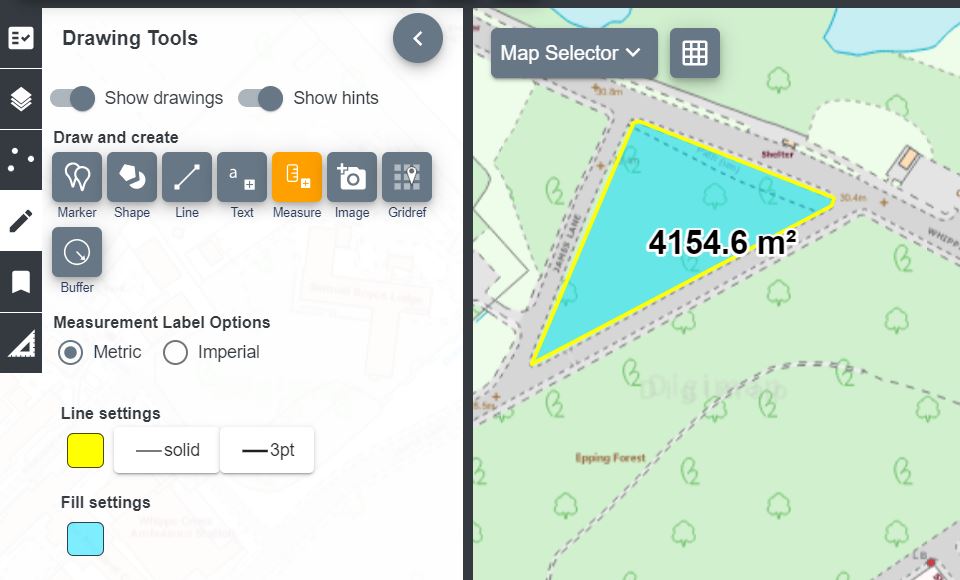Help
/
Add text
How to guides
Add text
Table of Contents
The Drawing Tools offer two options for text; labels and text boxes.
Add labels
- Open the Drawing Tools in the sidebar.
- Select the Standalone label tool (highlighted in orange on image below).
- The text settings appear - select: colour; bold/regular font, font size, font.
- Now select the point on the map window where you want to place your label.
- Type the required text in the box.
- Select OK.
- Your label should be visible on the map window.
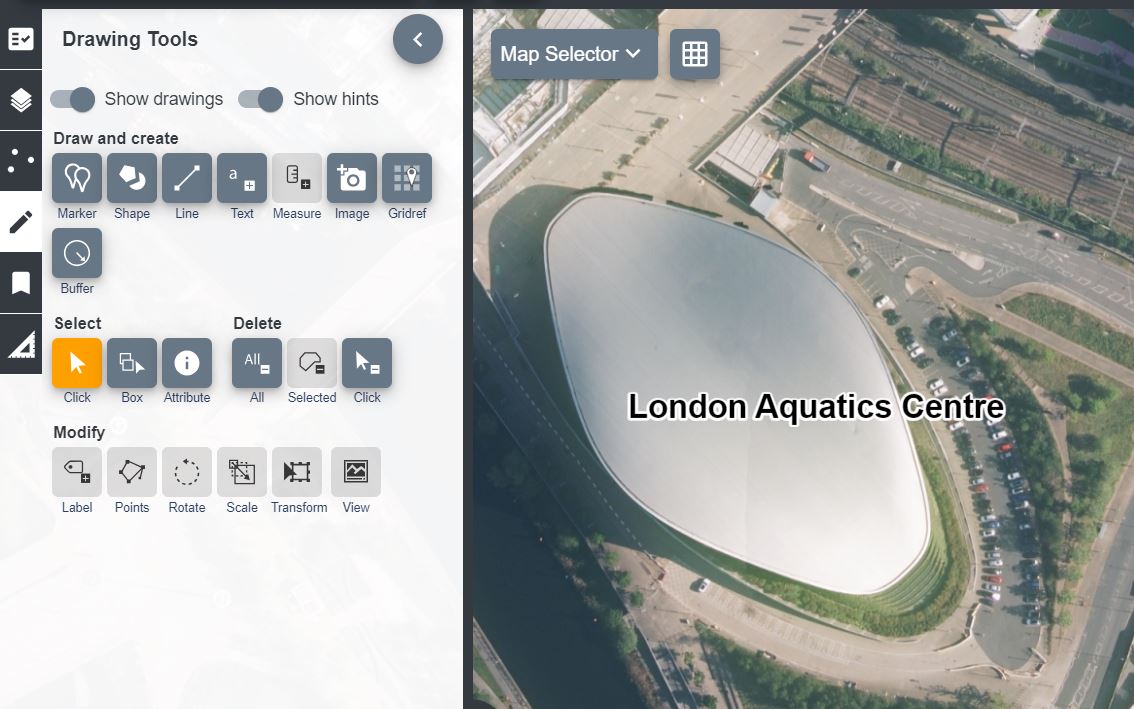
Add measurement labels
- Draw a shape or line on the map window.
- Select the Measurement button (highlighted in orange on the image below).
- Select Metric or Imperial.
- Select the shape or line to add a label to…in the image below, we’ve added a label to a polygon that we added.
- Your label should be visible on the map window.
- NOTE: You can only add measurement labels to lines or shapes that you have added, not features on the actual map.