Help
/
Add markers
How to guides
Add markers
Table of Contents
You can add markers and emojis to your maps with the Drawing Tools.
Add markers
- Open the Drawing Tools in the sidebar.
- Find the Draw and create menu at the top.
- Select the Marker button to open the marker menu.
- Select the marker you want to add - the box will turn orange.
- Select the place(s) on the map window where you want to add the marker(s).
- You should see the marker(s) on your map.
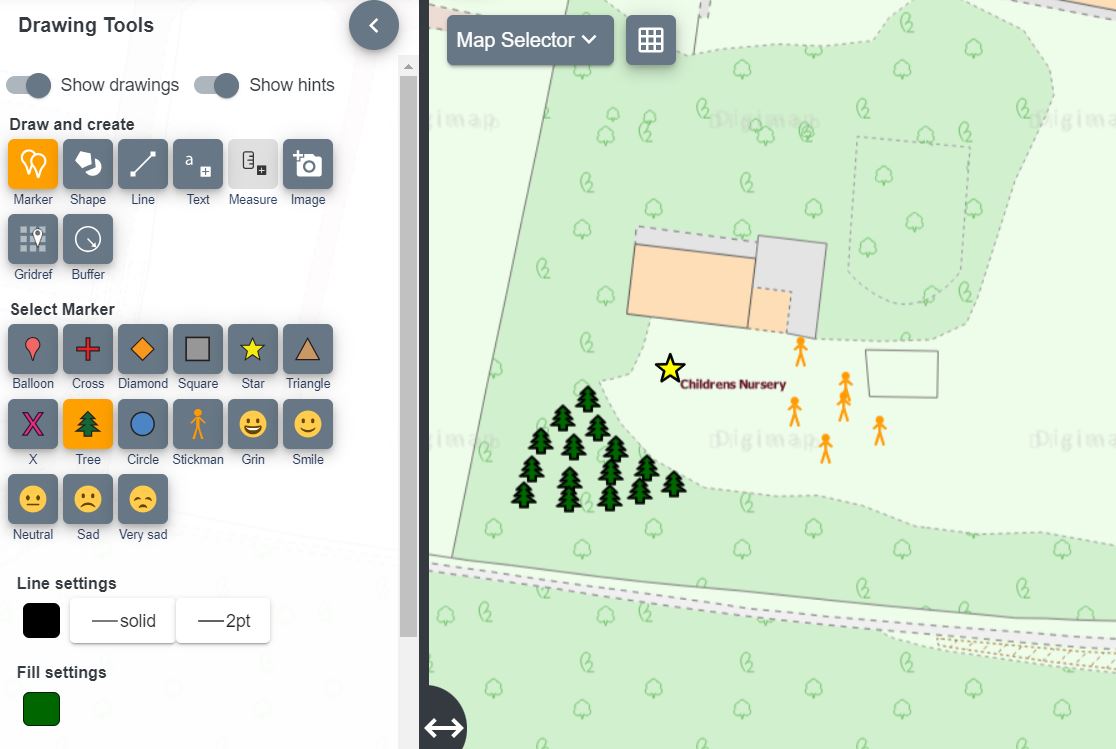
Change to a different marker
- Close the Marker menu.
- The Select arrow should be active (highlighted in orange).
- Click on the marker you want to change (should be highlighted in yellow).
- The Edit Marker menu opens.
- Now select a new marker from the menu.
- Your marker will change on the map window.
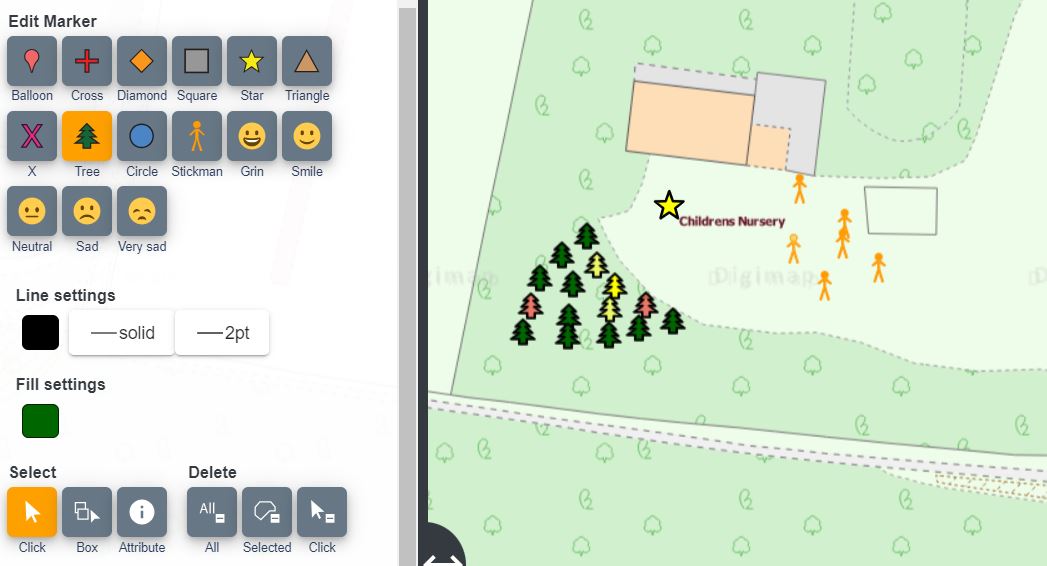
Move marker
- Close the Marker menu.
- The Select arrow should be active (highlighted in orange). When this is active you can move any drawing on your map window.
- Click and drag your marker to its new position.


