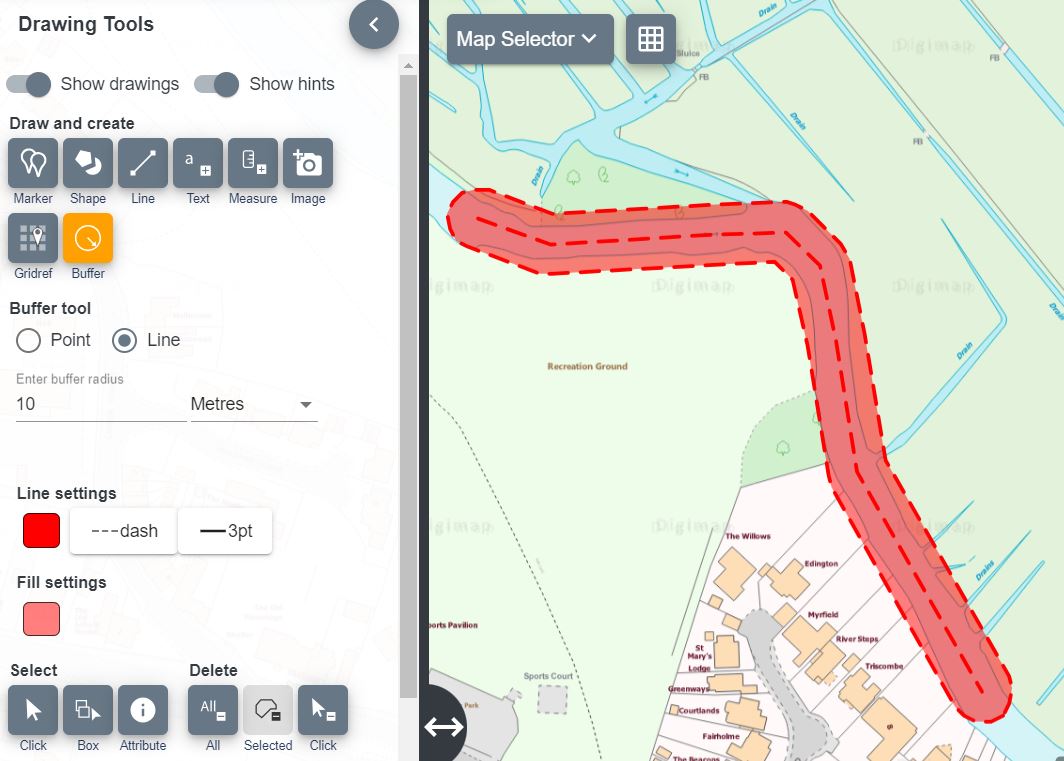Help
/
Add buffers
How to guides
Add buffers
You can add a point or line buffer to your map, in the Drawing Tools.
Add point buffer
- Open the Drawing Tools in the sidebar.
- Find the Draw and create area.
- Select the Buffer tool - it will turn orange.
- Select Point.
- Enter the radius you want - remember you can select metres, miles or kilometres by selecting the down arrow.
- Choose your Line and Fill settings.
- Finally, select the point on your map where you want the centre of the buffer.
- Your buffer should be visible on your map.
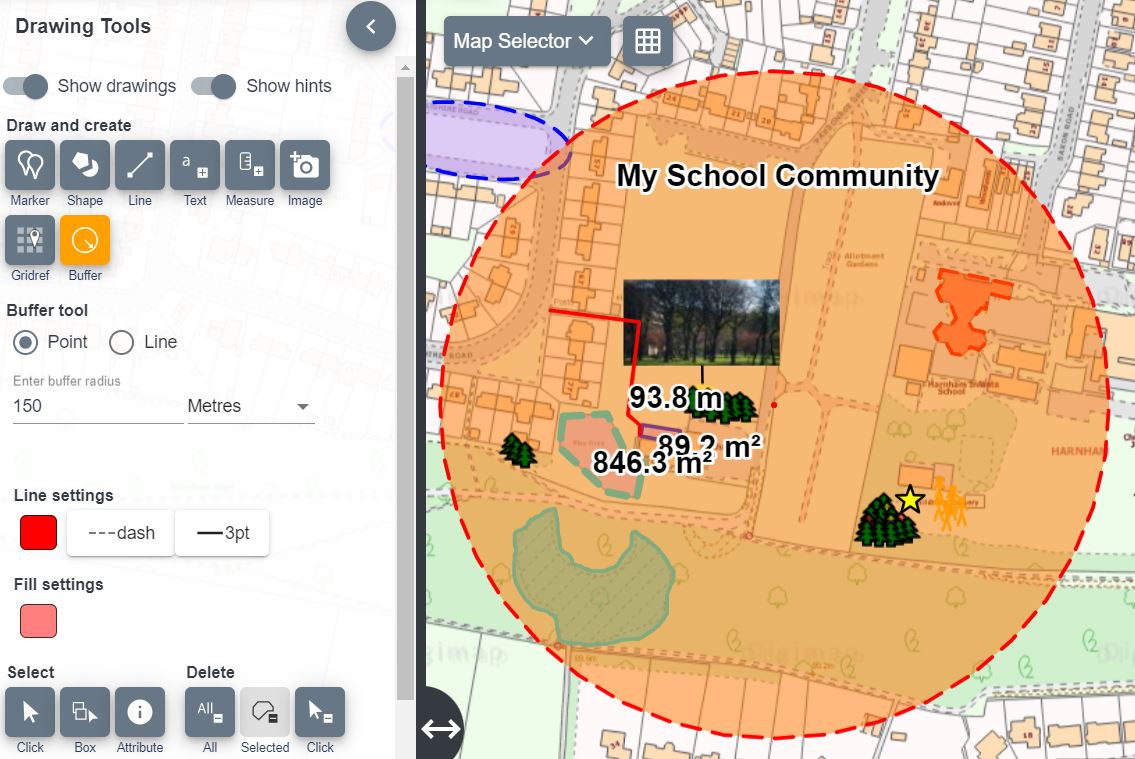
Add line buffer
- Open the Drawing Tools in the sidebar.
- Find the Draw and create area.
- Select the Buffer tool - it will turn orange.
- Select Line.
- Enter the distance you want - remember you can select metres, miles or kilometres by selecting the down arrow.
- Choose your Line and Fill Settings.
- Click or tap to select the point on your map where you want to start your line.
- Keep clicking or tapping to add points to your line.
- Double click to finish the line.
- Your buffer should be visible on your map.